Xencelabs Quick Keys remote user manual
Introduction
This user manual is an integral part of the dynoKRAFT ADAQ Software.
The Xencelabs Quick Keys remote is a product of Xencelabs Technologies Ltd. (www.xencelabs.com)
©2022 dynoKRAFT GmbH, all rights reserved.
This manual is copyrighted by dynoKRAFT GmbH, hereafter referred to as dynoKRAFT, all rights are reserved.
This product and all it's components are an custom built device designed for professional use, and to be used solely at research and development facilities for such purposes.
Original User Manual for Xencelabs Quick Keys in conjuction with dynoKRAFT ADAQ Software.
This manual the controller and/or software described in it, is furnished under license and may only be used in accordance with the terms of such license.
This manual is furnished for informational use only, is subject to change without notice, and should not be construed as a commitment by dynoKRAFT.
dynoKRAFT assumes no responsibility or liability for any error or inaccuracies that may appear in this manual.
No part of this manual may be reproduced, stored in a retrieval system, or transmitted, in any form or by any means, electronic, mechanical, recording, or otherwise, without the prior written permission of dynoKRAFT.
Any trademarks, trade names, service marks, or service names owned or registered by any other company and used in this guide are the property of their respective companies.
Manufacturer / Service / Warranty:
dynoKRAFT GmbH
Hugo-Eckener-Str. 33
D-50829 Köln
Germany
Xencelabs Quick Keys installation

Please install the Xencelabs Software before connecting the USB-adapter to your PC.
The Xencelabs Remote works only with installed Software Driver.
The Xencelabs Remote works only with installed Software Driver.
1. Unzip the "XencelabsWin_1.1.0.zip" file found in article attachments and execute the "XencelabsWin_1.1.0.exe" file.
Complete the installation process using default settings.
Complete the installation process using default settings.
2. Connect the Xencelabs USB-adapter to your PC, and start the Xencelabs Software.
Power-on the Remote. The software will recognise attached remote:
Power-on the Remote. The software will recognise attached remote:
3. Import the .pcfg configuration in selected language file in the Xencelabs software.
You can find basic config files in the attachments at the bottom of this page.
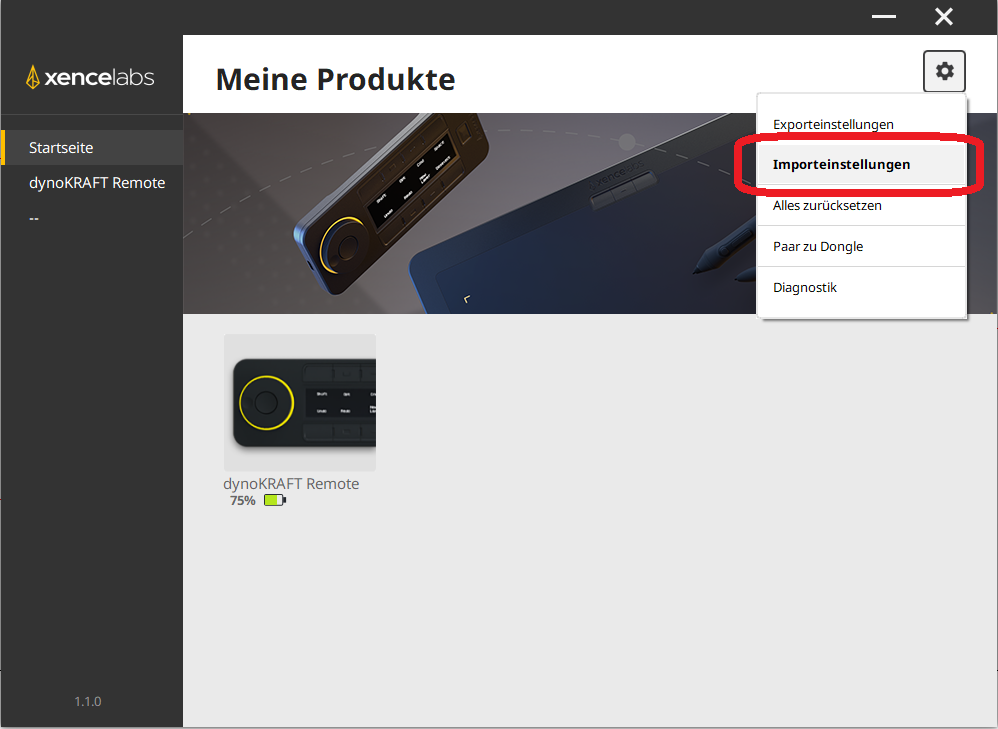
4. You may modify the standard settings per your needs and add up to 4 sets of keys or key-combinations.
Please follow the Xencelabs Quick Keys manual for details (https://www.xencelabs.com/quick-start/xencelabs-quick-keys-remote/)
5. In the ADAQ Software open the Options -> Hot Keys and assign the Hotkeys using your remote.
Related Articles
ADAQ Software user manual
This user manual is an integral part of the dynoKRAFT ADAQbase dynamometer controller software. All described functions and settings are applicable for the original YourDyno software. ©2022 dynoKRAFT GmbH, all rights reserved. This manual is ...ADAQexiom user manual
Introduction This user manual is an integral part of the dynoKRAFT ADAQexiom expansion module hardware and software plugin. ©2022 dynoKRAFT GmbH, all rights reserved. This manual is copyrighted by dynoKRAFT GmbH, hereafter referred to as dynoKRAFT, ...MPS380 user manual
Introduction This user manual is an essential part of the dynoKRAFT MPS380 dynamometer. All functions and settings described apply to the original YourDyno software accordingly. This product and all it's components are an custom built device designed ...A200- / A330- and A380-Series user manual
Introduction This user manual is an essential part of the dynoKRAFT A200-2WD / A200-4WD-ML / A330-2WD / A330-4WD-ML / A380-2WD and A380-4WD-ML dynamometer. All functions and settings described apply to the original YourDyno software accordingly. This ...M120-pro M200-evo user manual
Introduction This user manual is an essential part of the dynoKRAFT M120-pro / M200-evo dynamometer. All functions and settings described apply to the original YourDyno software accordingly. This product an all it's components are an custom built ...